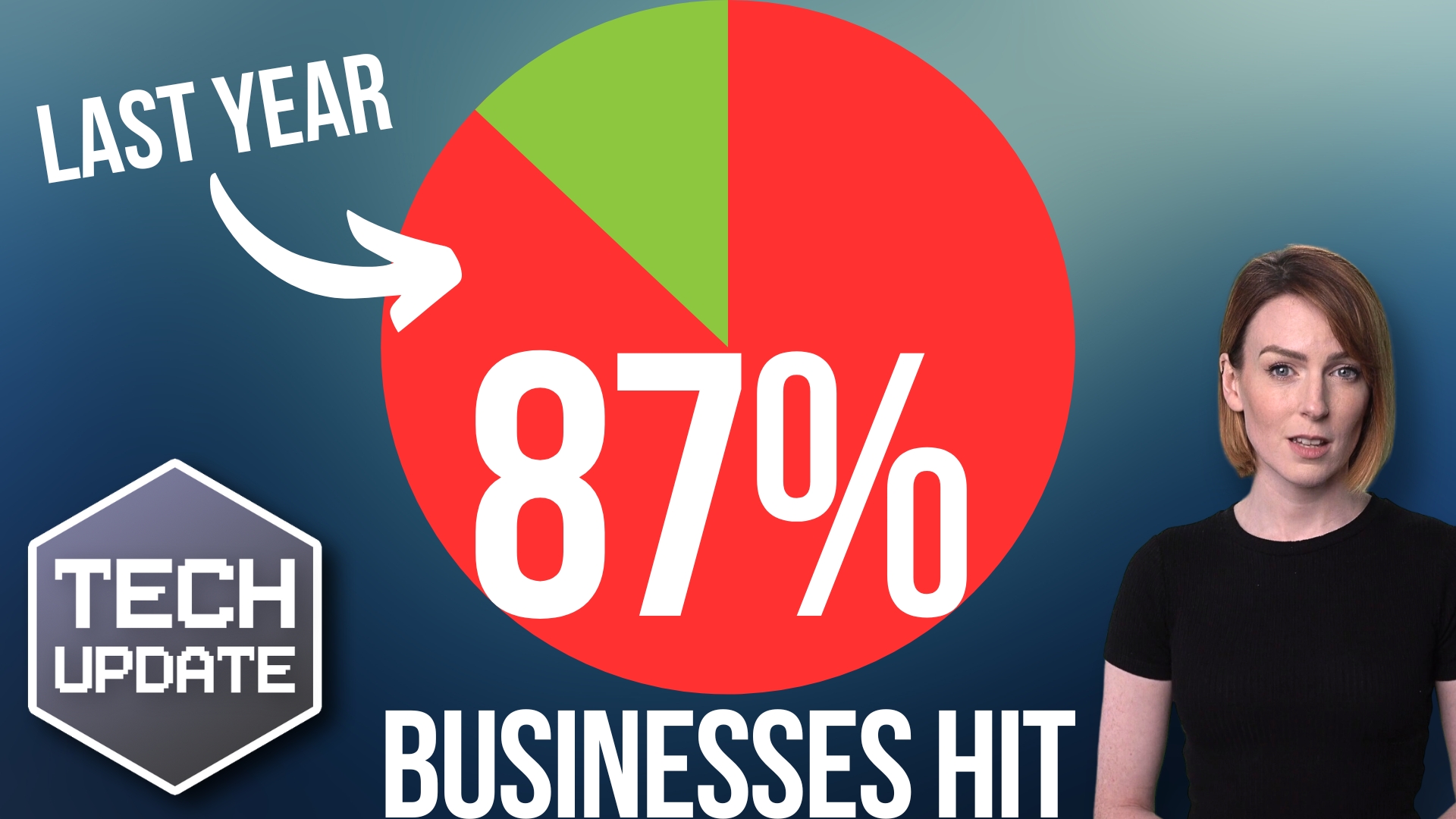It’ll come as no surprise, but Microsoft has yet more exciting news for us. Sometimes we wonder if they allow their employees to sleep!
This time it’s a new browser aimed specifically at businesses: Edge for Business.
The updated browser has security and productivity features that are perfect for employers and their teams alike.
Edge for Business could become the best choice for browsing the web on work-related devices, whether they’re managed or unmanaged. That’s because it will allow companies to maintain a level of control over employees without intruding on their privacy.
And that’s perfect for the way many of us work today. If you’re a Bring Your Own Device (BYOD) company, Edge for Business is also going to be the perfect solution for you.
One of the best things about Edge for Business is that it separates work and personal browsing automatically into dedicated browser windows. It has its own favourites, separate caches and storage locations.
And some sites will automatically open in the relevant browser, like Microsoft 365 will go straight to your work browser, whereas a shopping site will open in your personal browser.
That means you don’t have to worry about accidentally sending a colleague that funny meme you saw on social media.
Edge for Business is currently available to test, but although we understand that you’ll be eager to give it a try, we advise holding off until its official launch in the autumn. Let others be the guinea pigs.
And Microsoft has yet to add custom branding capabilities for businesses, but they promise that’s coming soon. The anticipation is half the fun, right?
Edge for Business aims to bridge the gap between work and personal on the same device, ensuring that personal and professional information remains separate and secure. With this new and exciting business browser, you’ll enjoy heightened productivity and security.
If we can help you stay productive and secure in the meantime, get in touch.