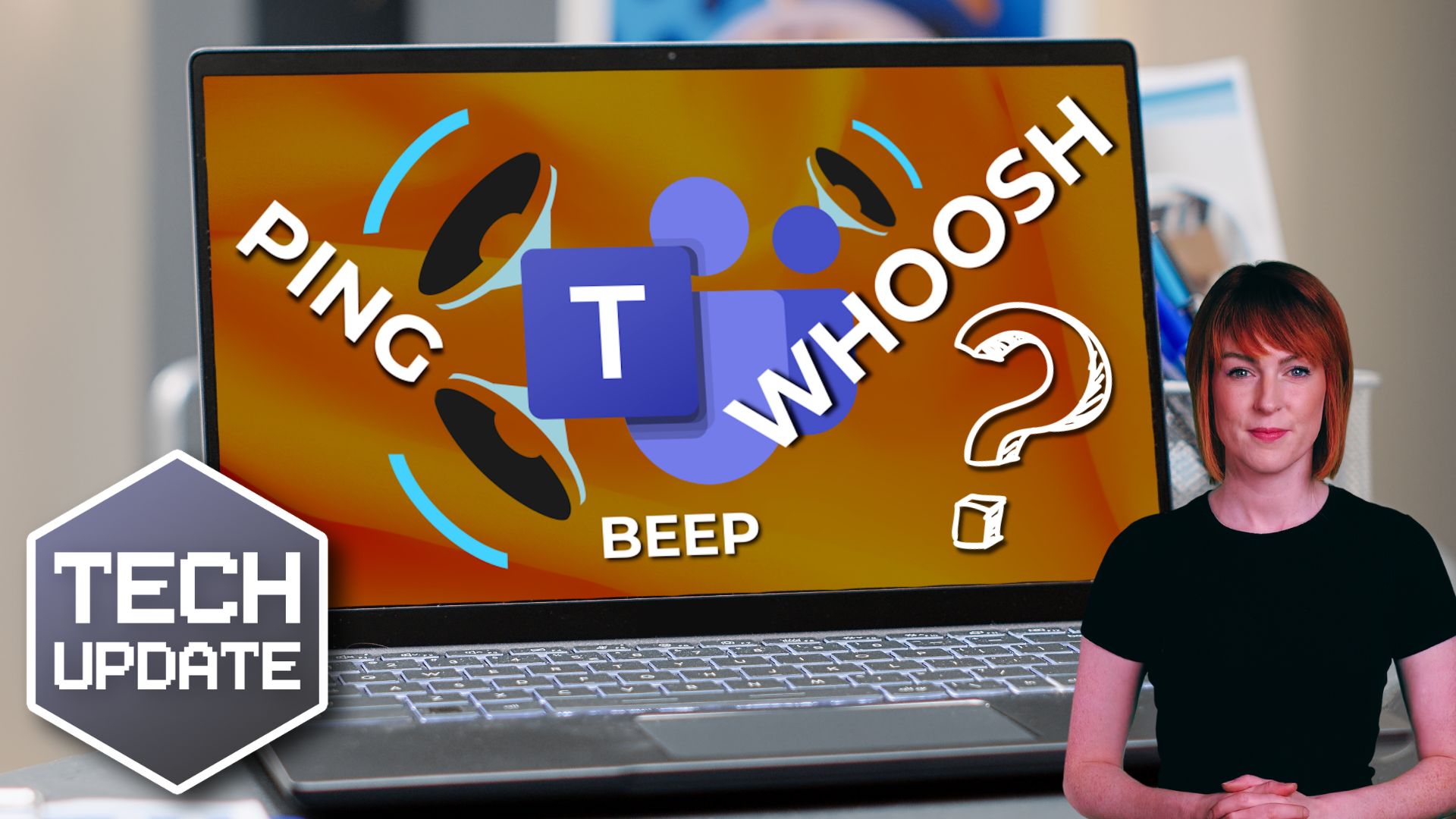If you’ve ever found yourself wincing at the sound of a Microsoft Teams notification breaking your concentration, you’re not alone.
Here’s some news that might be music to your ears then: Microsoft has just rolled out an update that promises to make these interruptions much more manageable. With the latest update, you can customise your notification sounds on Teams. We believe that will make it easier to stay focused and prioritise your work.
Instead of the generic “ping” that jolts you out of your workflow, you could opt for a more soothing chime or even a subtle whoosh. This might seem like a small change, but it can make a big impact on how you manage your day. Being able to differentiate between urgent alerts and less critical messages through sound can help you prioritise effectively and reduce unnecessary distractions.
For business owners like you, this update is more than just a new feature – it’s a tool to enhance productivity and team efficiency. By allowing your team to customise their notification sounds, you make it easy for them to tailor their work environment to their personal needs. For instance, urgent messages from key contacts can be assigned a distinct sound that grabs attention immediately, while routine notifications can have a softer, less intrusive tone.
This kind of prioritisation is essential in a busy work environment where managing time and focus is vital. It can help prevent important messages from getting lost in the noise of everyday communications and ensure that team members can respond promptly to those pressing issues without being constantly disrupted.
The business benefits of this update are clear. First, it helps create a more focused and efficient work environment. When employees aren’t constantly interrupted by generic notification sounds, they can maintain their concentration for longer periods, leading to higher productivity levels.
And by enabling the muting of notifications during meetings or focused work sessions, the update makes sure that important discussions and deep work sessions go uninterrupted. This feature is particularly handy in today’s hybrid work environment, where distractions can come from multiple channels.
While the customisable notification sounds are a standout feature, Microsoft Teams offers a huge range of other benefits that make it an invaluable tool for business. It integrates smoothly with other 365 applications, providing a unified platform for all your business needs.
Whether it’s collaborating on documents, scheduling meetings, or managing projects, Teams brings everything together in one place. Teams has a robust set of tools that make teamwork easier and more efficient.
If you’re not already using Teams, where have you been? Give it a try and see how it can help you streamline your workflows and communication.
We can help you customise Microsoft Teams to be perfect for your business. Get in touch.