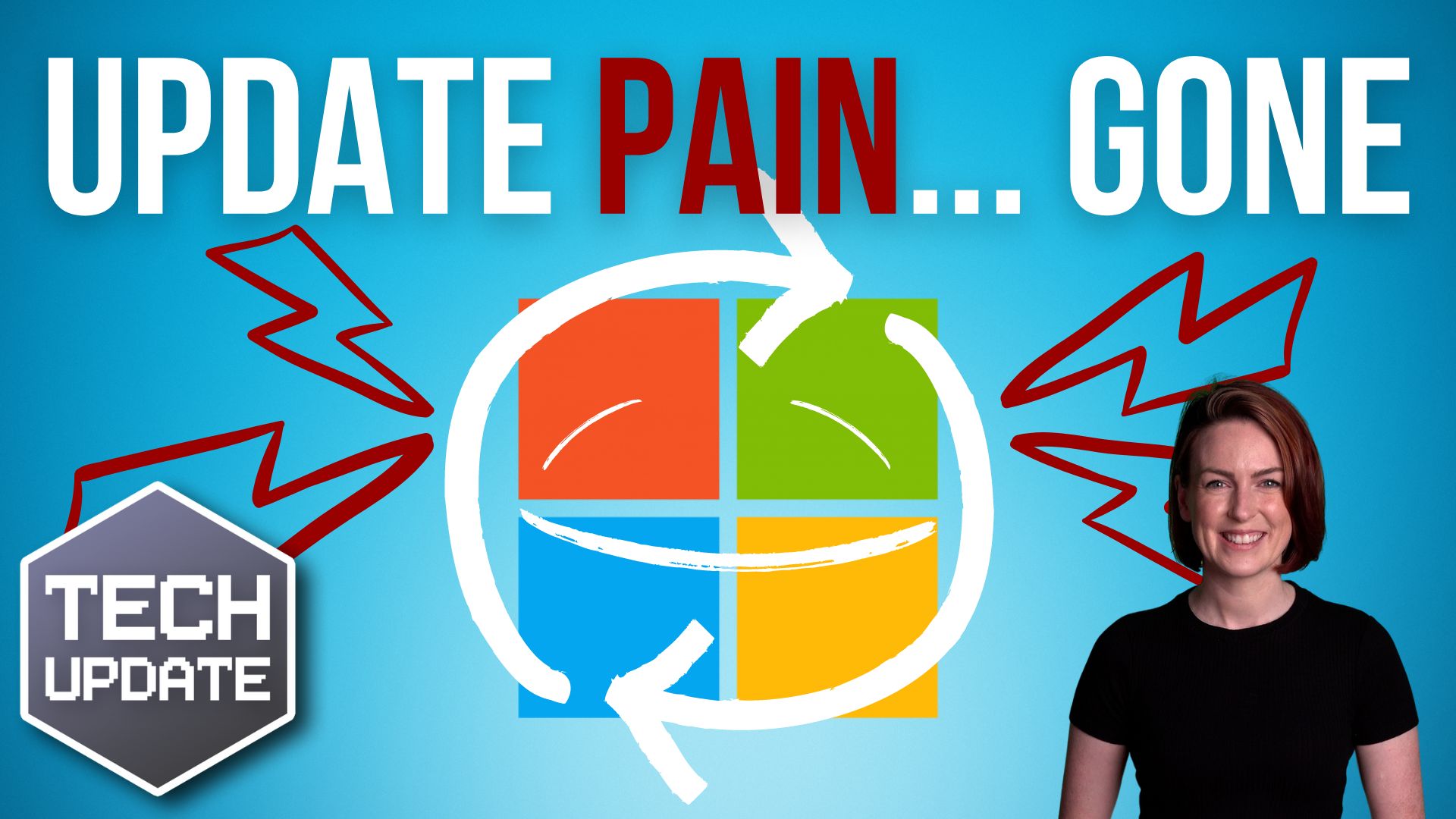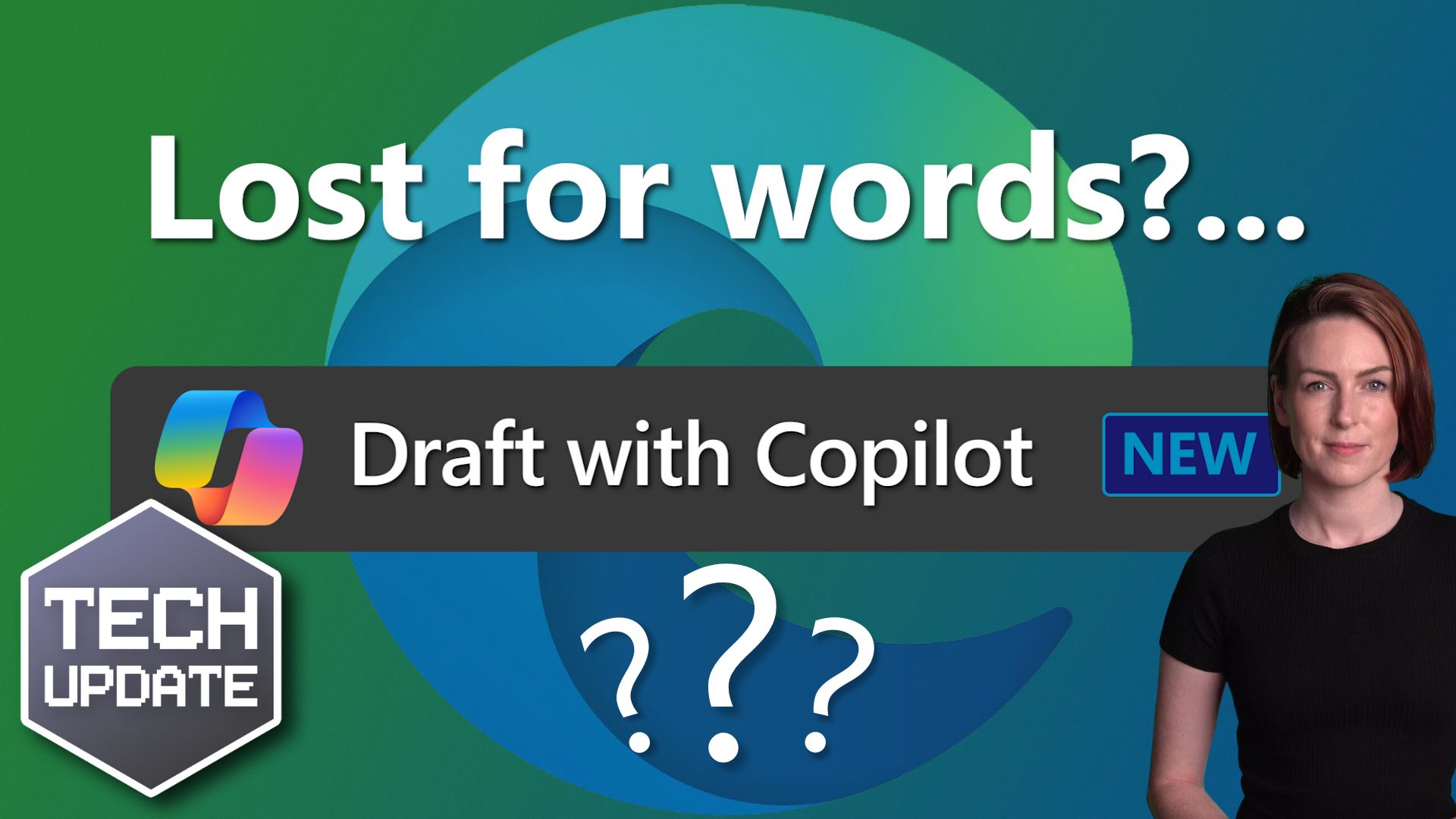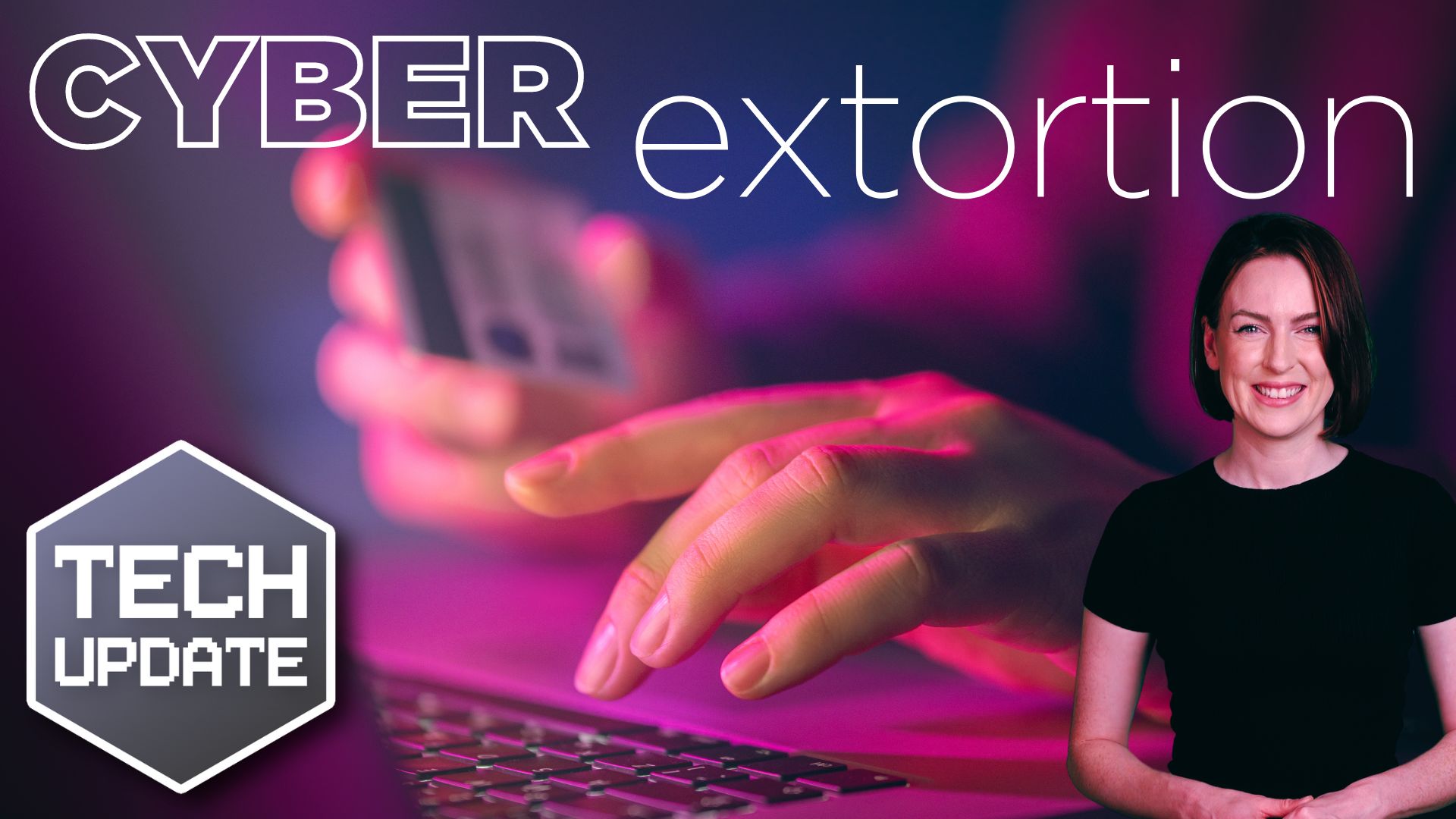If you’re like most people, you probably find system updates a hassle. They take ages and those big downloads eat up precious bandwidth and storage.
Good news then: Microsoft is about to make your life a whole lot easier with the upcoming Windows 11 24H2 update.
It’s introducing something called ‘checkpoint cumulative updates.’ That might sound a bit technical, but don’t worry – it’s simple and very beneficial.
Normally, Windows gets its updates every month. These are known as cumulative updates, which bundle all the latest fixes and enhancements together. These bundles can be large and take a while to download and install.
The new checkpoint cumulative updates change this process. Instead of downloading a big update every time, your system will now receive smaller updates more frequently. These are tweaks to the last major update or checkpoint.
So, what does this mean for your business? It’s great news… you’ll spend less time waiting for updates to finish so you can get back to work.
And, if you have a limited internet connection, smaller updates are a blessing. They use less bandwidth, so less chance of interrupting someone else’s video call.
The best part? All of this happens automatically through Windows Update. You don’t need to do anything differently. Your system will keep running smoothly, with most updates happening in the background. This seamless experience ensures that your work is not interrupted.
This isn’t the first time Microsoft has streamlined updates. When Windows 11 was first launched, Microsoft used new compression technology to reduce the size of updates by 40%. With the 24H2 update, they’re taking it a step further to ensure that your experience is even more efficient.
It’s also worth noting that while this new update system will be standard for Windows 11 and the upcoming Windows Server 2025, it’s less likely to be implemented for Windows 10, as that version is nearing its end of life. This means there’s even more incentive to upgrade your business to Windows 11 if you haven’t already.
Want to migrate to Windows 11 with zero hassle? We’re the people to talk to.