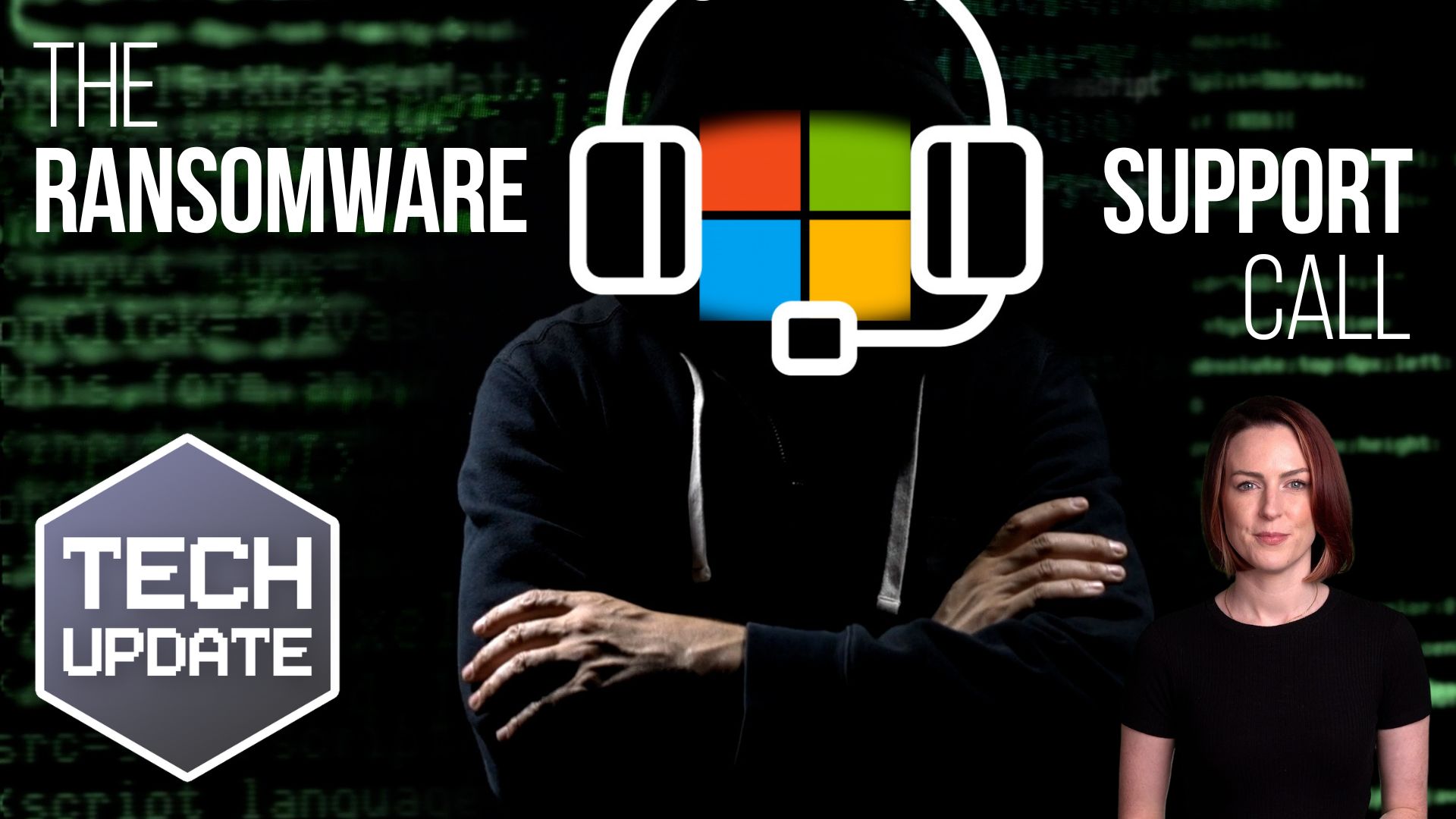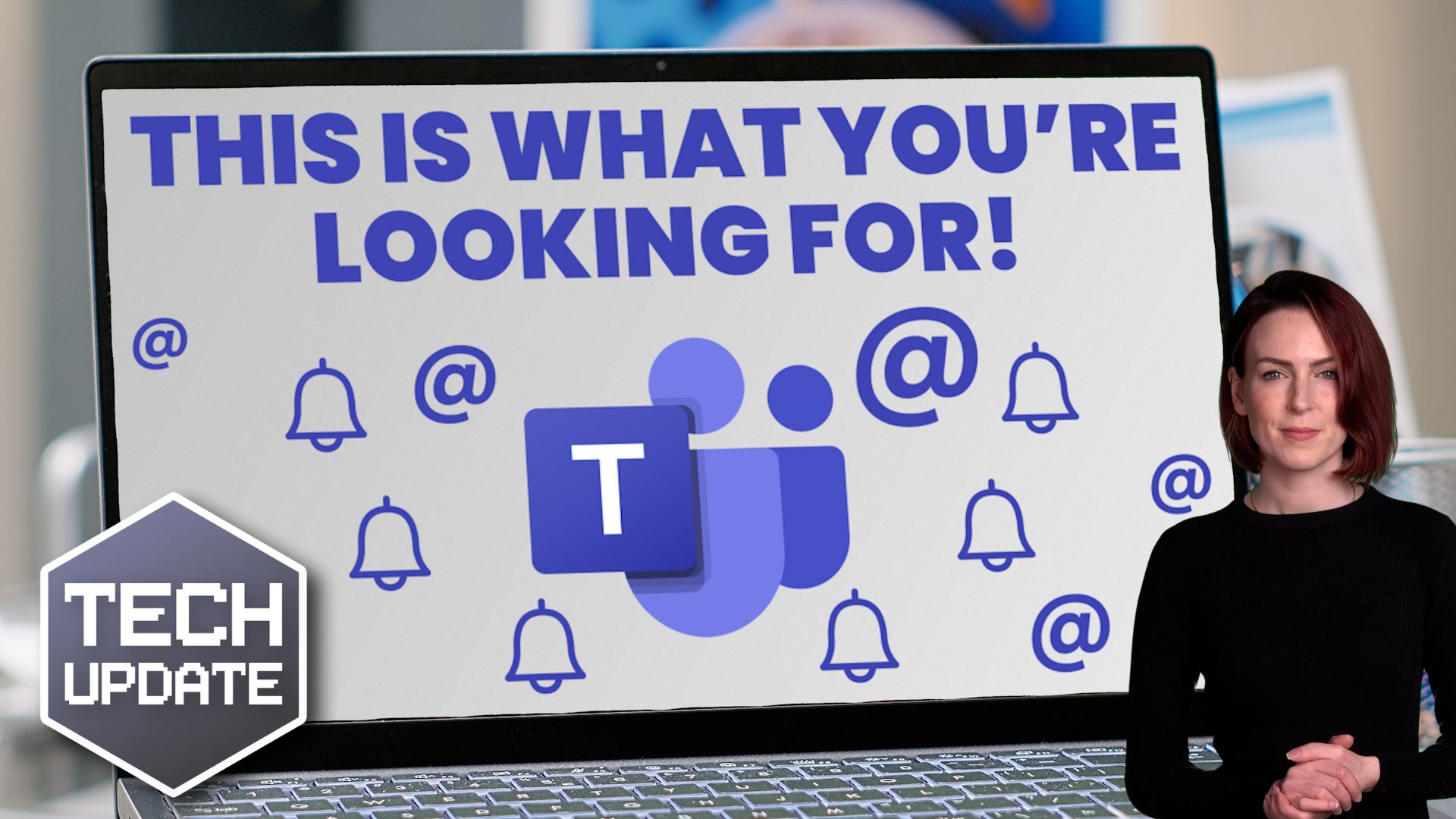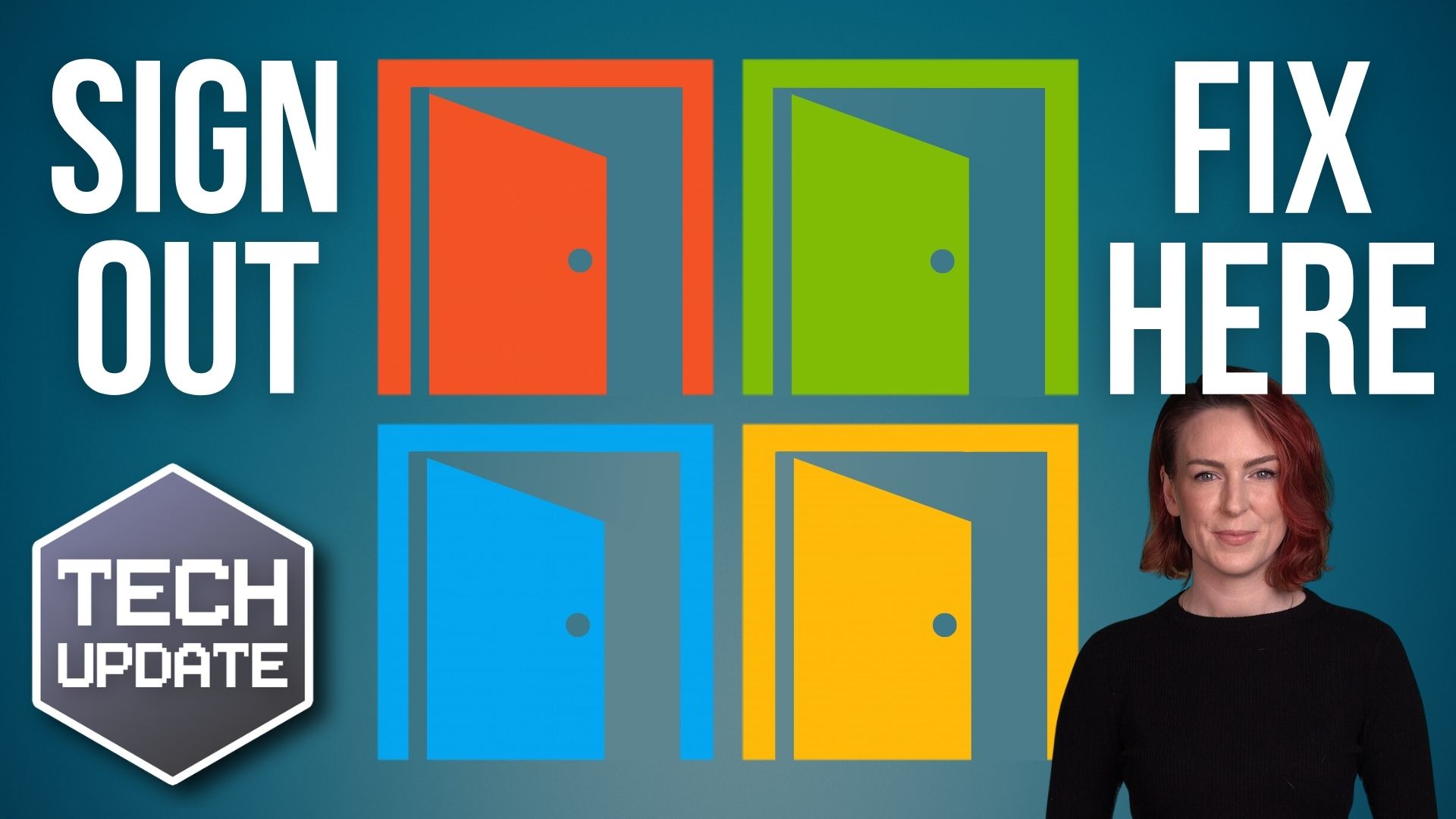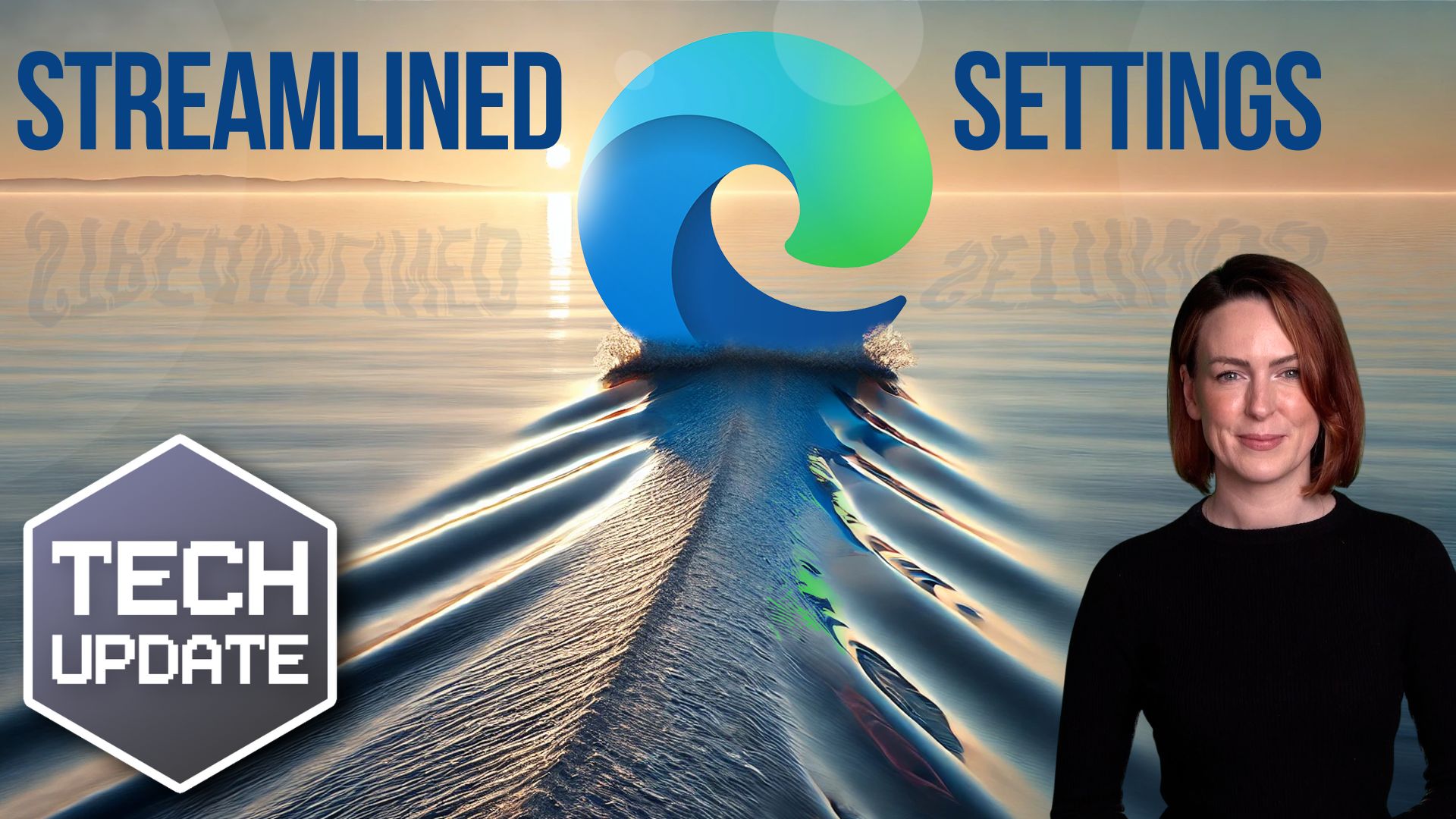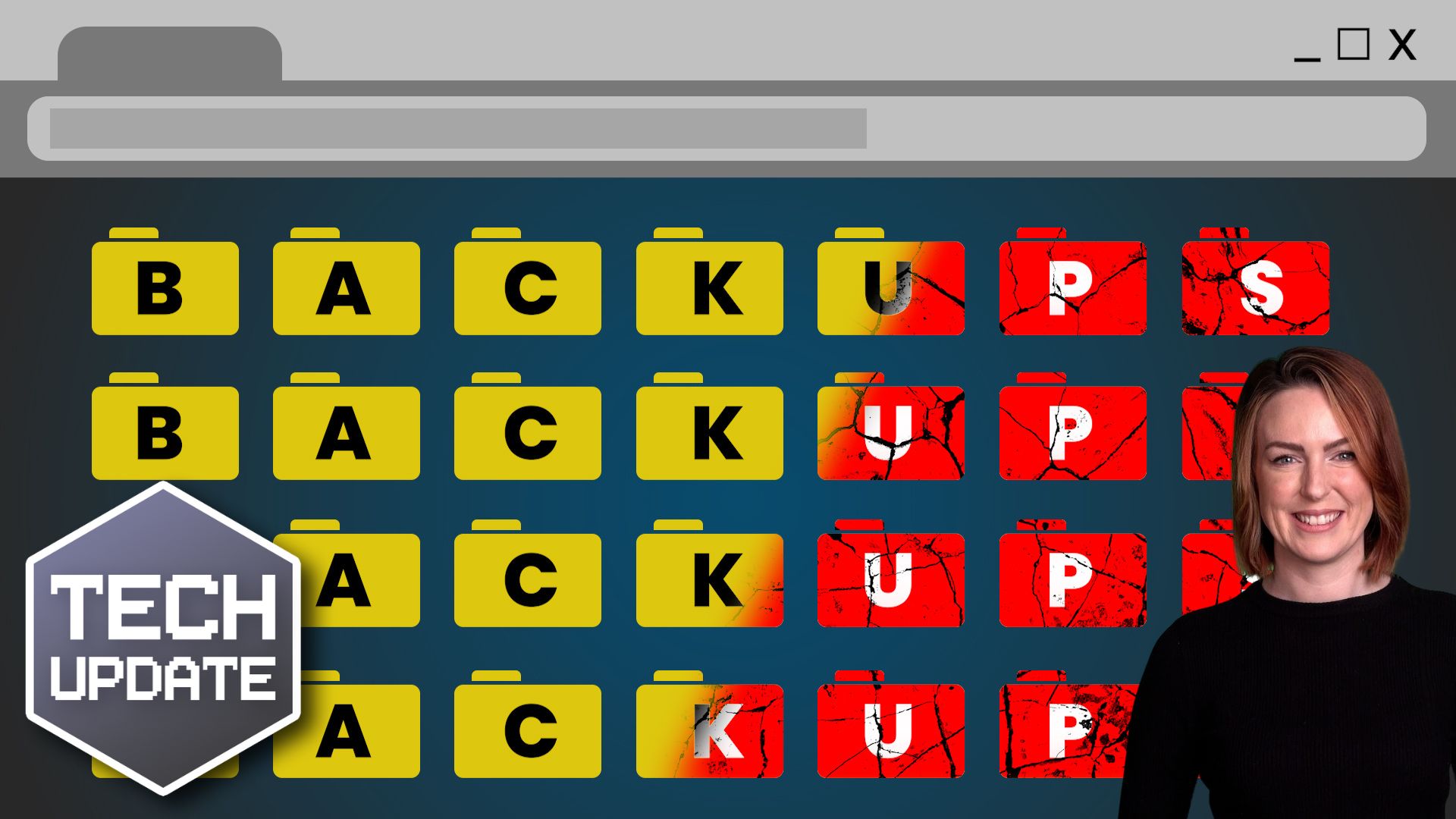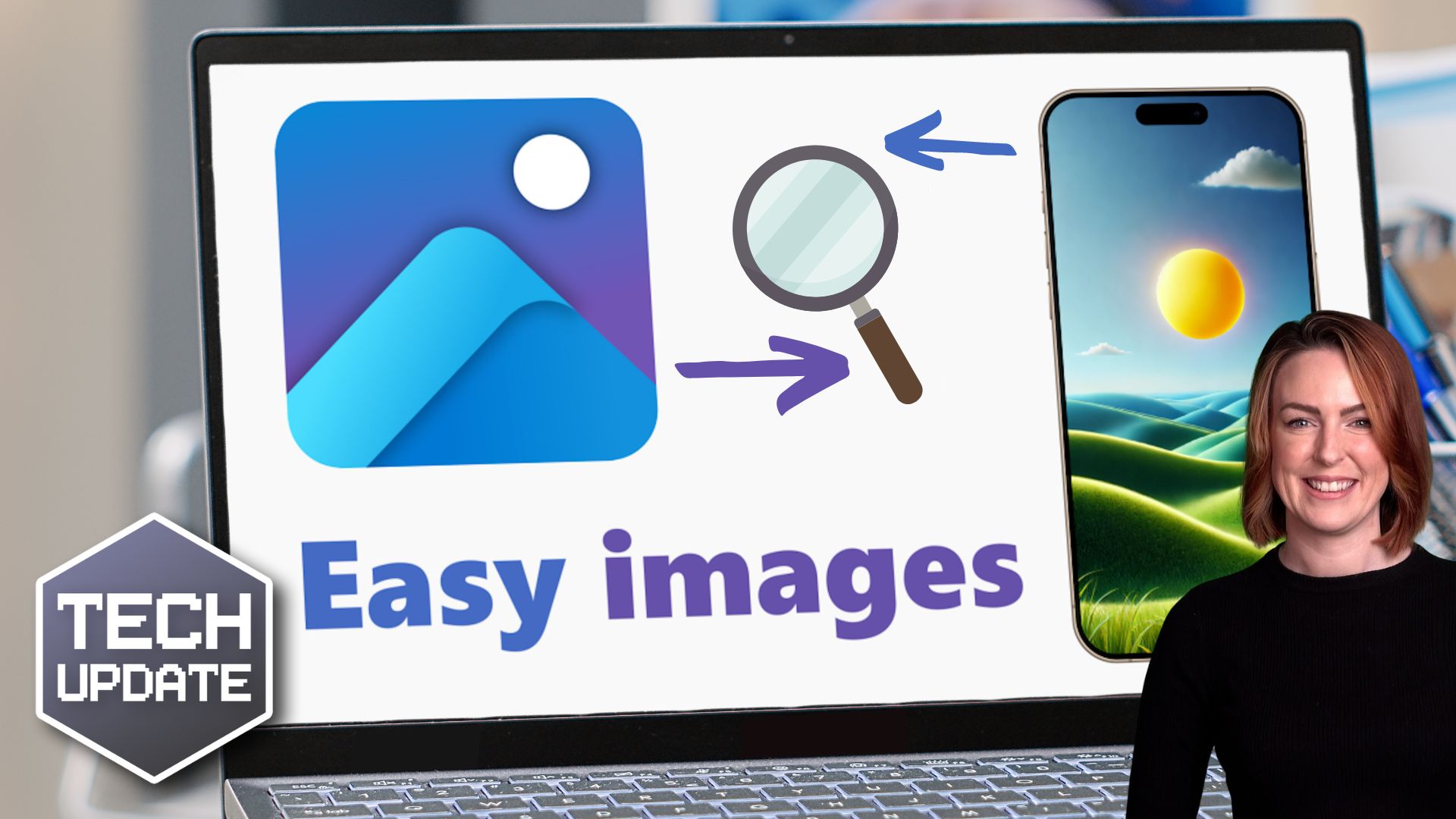If you get a call claiming to be from Microsoft Teams support, think twice before doing what they ask.
There’s a new trend for scammers to pose as “help desk” staff, with the aim of tricking employees into letting them take over their devices.
This is part of a larger ransomware attack, where you’ll be denied access to your business data unless you make a hefty payment to get it back.
Recently, a notorious cyber crime group has taken this scam to a new level.
First, they’ll flood an employee’s inbox with so much spam that it becomes unusable. Then they swoop in with a phone call, pretending to be from IT support, offering to “fix” the problem.
They may ask your employee to install remote desktop software like AnyDesk or use built-in tools like Windows Quick Assist. Once they have access, they can move around your network, collect sensitive data, and launch ransomware on your devices.
Be warned – they don’t only reach out over the phone. They’ve also started setting up Teams accounts to make employees think they’re part of IT support.
They do this by choosing usernames like “Help Desk” and using fake Microsoft tenant domains such as “securityadminhelper.onmicrosoft .com”. Then they send one-to-one messages to employees, saying they need access to their device.
Ransomware attacks are serious business. Along with locking you out of your data, they can also shut down your operations, disrupt customer service, and potentially leak confidential information.
Recovering from a ransomware attack can be expensive, both in terms of paying the ransom and dealing with the aftermath. It can cause loss of revenue, damage your reputation, and it could even have legal consequences.
Make your team aware of this scam and encourage everyone to be cautious with any unsolicited support calls or Teams chats. And make sure everyone knows to check with your actual IT department first, if someone is asking to install software or gain access.
Also, if you use Microsoft Teams in your business, make sure it’s set up securely. Only allow external chats from trusted domains, and make sure chat logging is enabled.
If you want extra help safeguarding your setup, we can do that. Get in touch.