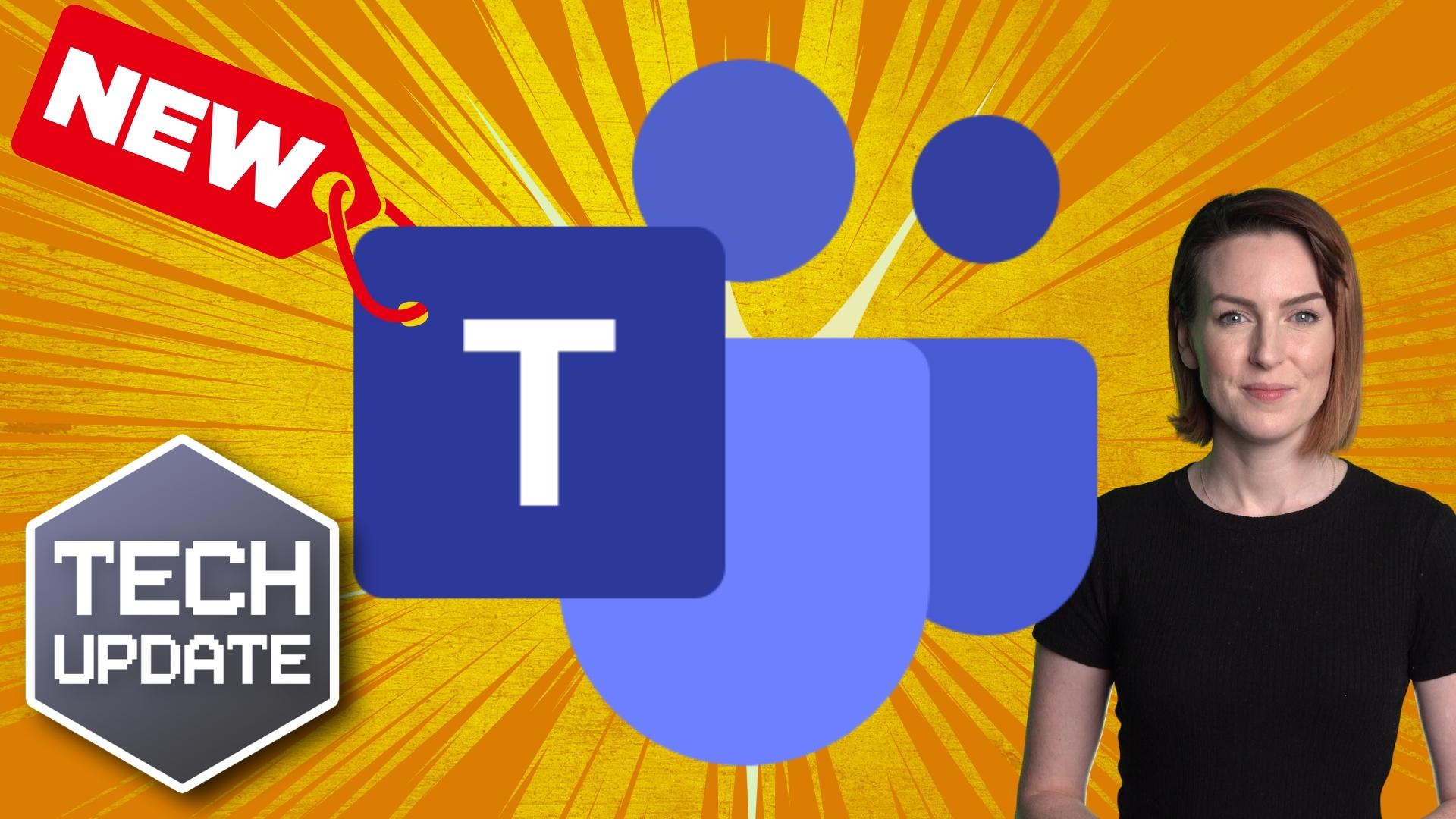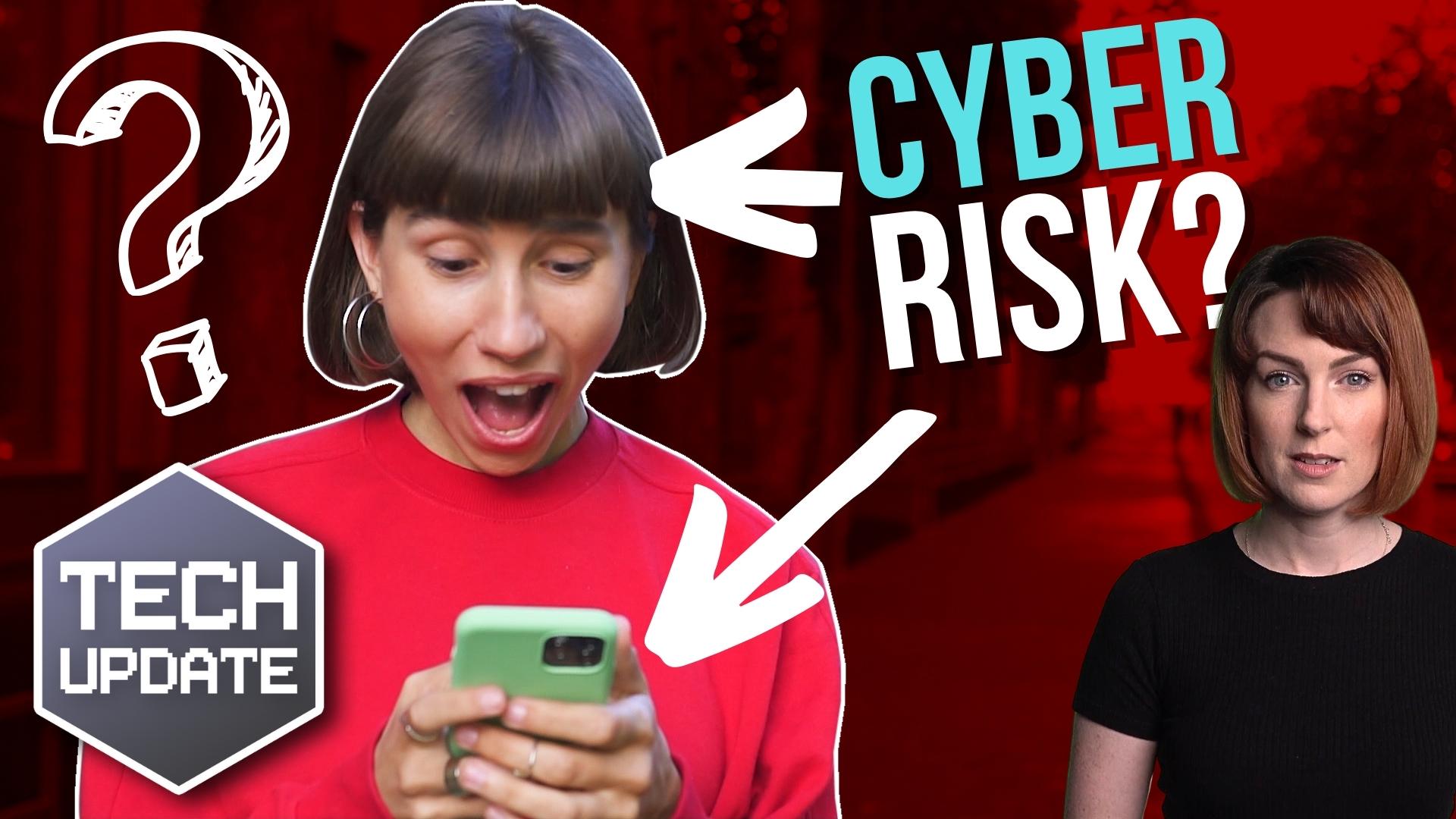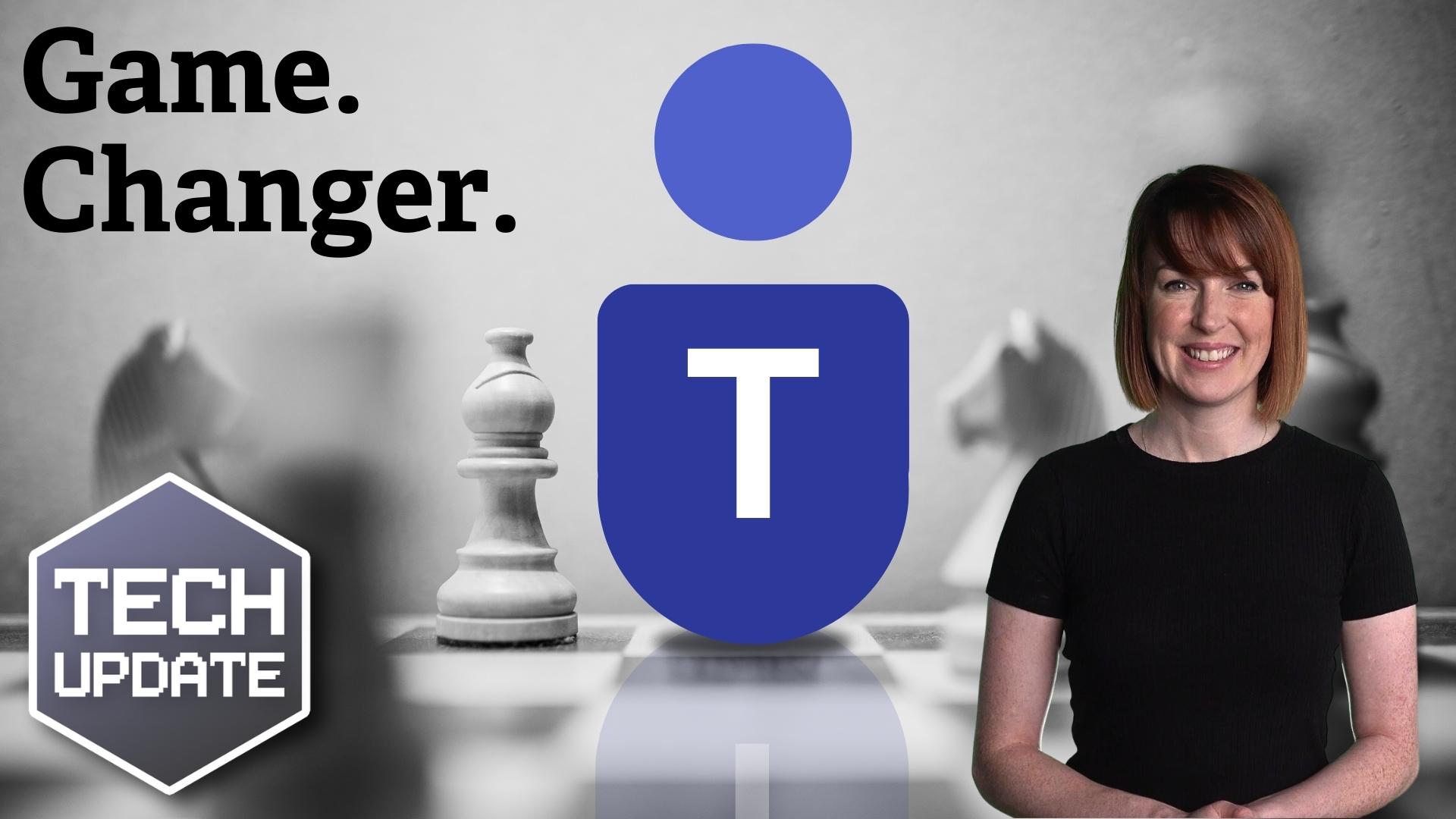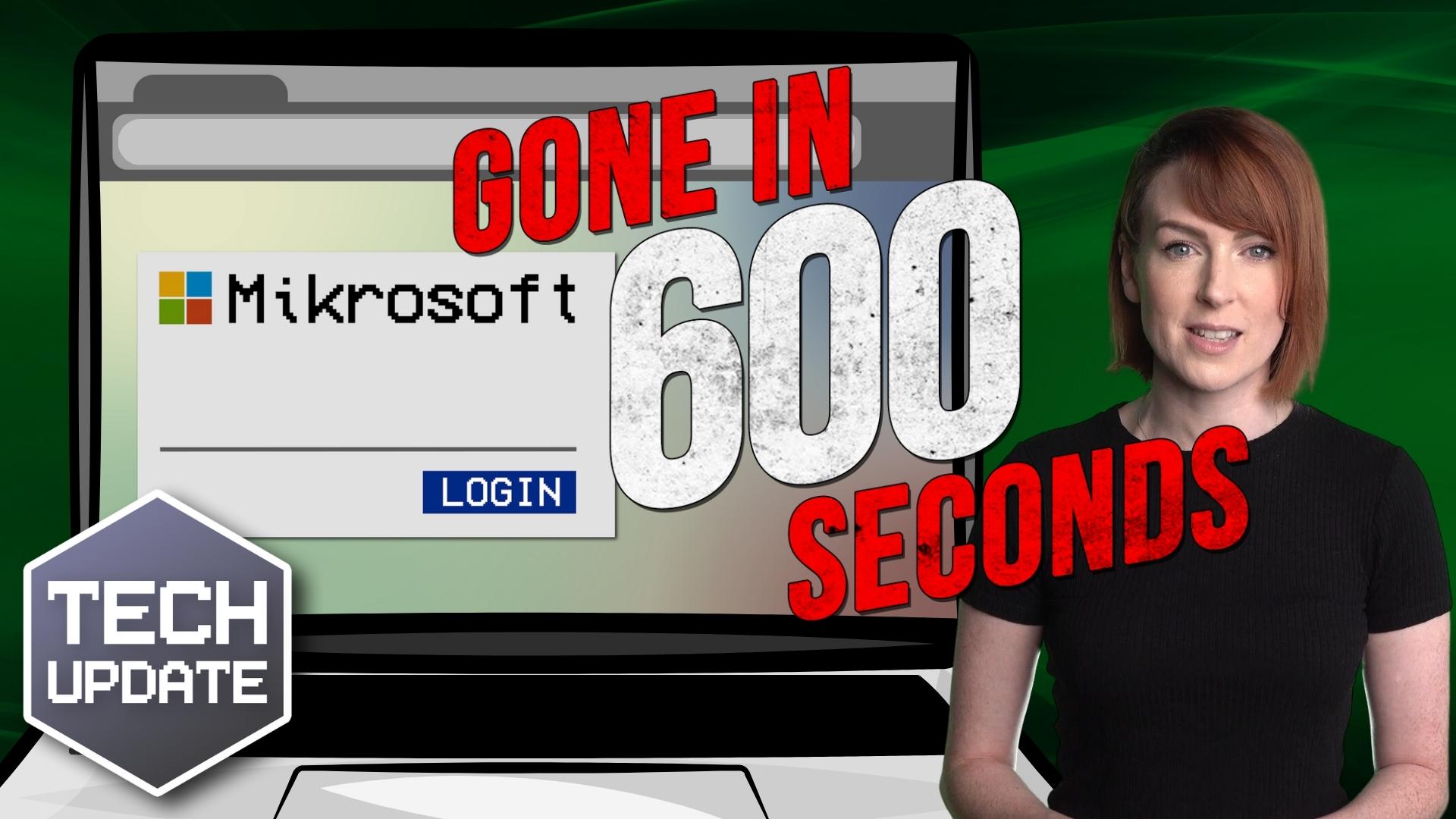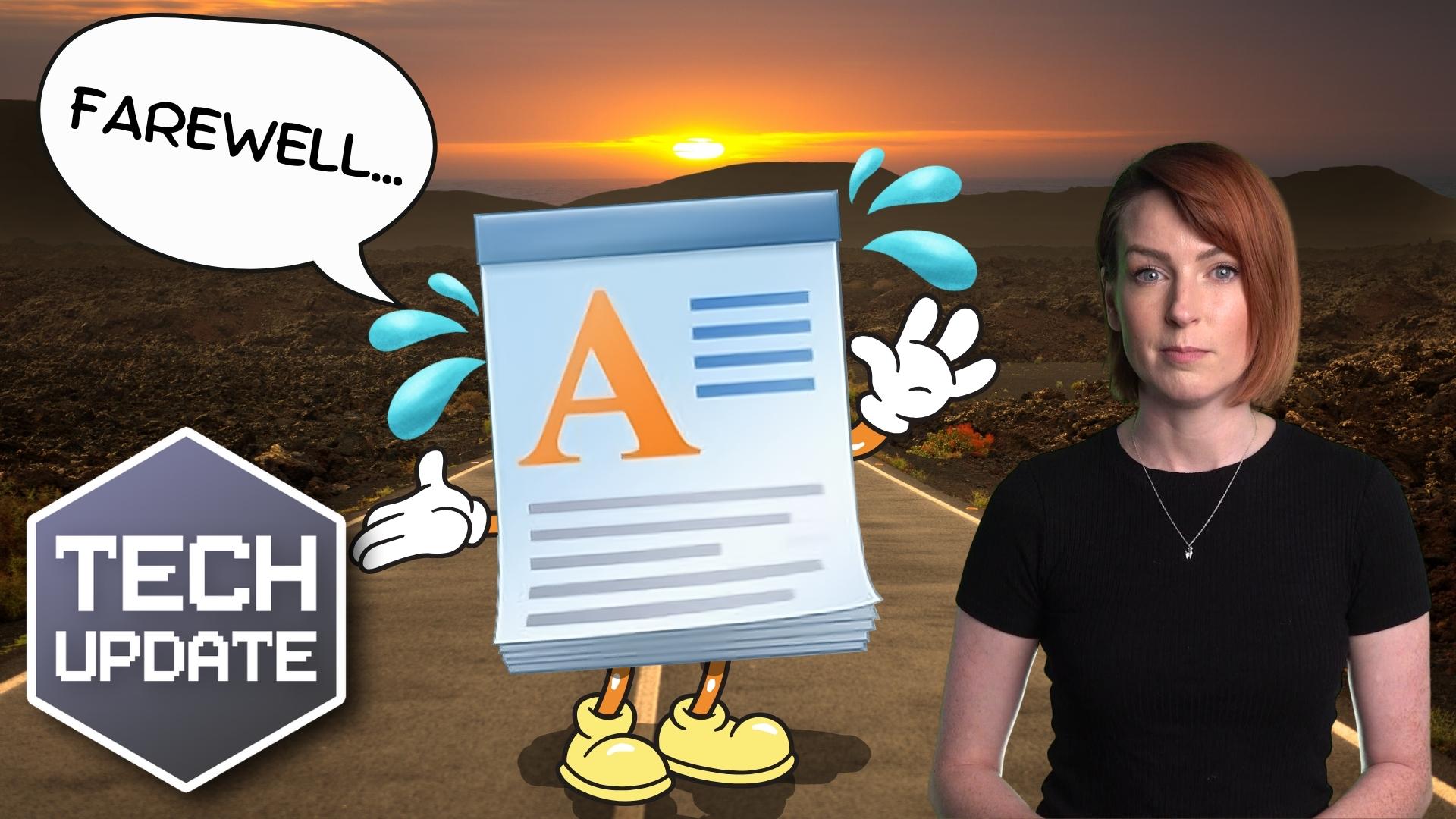What if we told you your business could have its own personal assistant that’s always ready to help, can answer virtually any question, and even change system settings on your devices?
It might sound too good to be true, but thanks to Microsoft’s innovative new AI chatbot, Copilot, it’s a reality.
Imagine this: You’re busy. Your day is packed with meetings, and you need to quickly find information or change a setting on your device. What do you do?
Instead of panicking or wasting time you don’t have, just ask Copilot.
It’s the new kid on the block, replacing Cortana as Microsoft’s go-to AI assistant. But what makes Copilot stand out from the crowd? Well, it’s built into the Microsoft Edge browser and integrated directly into Windows 11, allowing it to perform a broader range of tasks than ever before.
Ever tried to find a specific setting on your device and ended up lost in a sea of menus? With Copilot, you can simply ask it to change the setting for you.
But Copilot isn’t part of the operating system. It’s more like a bonus feature of the Microsoft Edge browser that’s been cleverly disguised to look like a native part of Windows 11.
When you summon Copilot, a sidebar appears from the right, revealing an interface identical to Bing Chat’s web version. Here, you can set your conversation style and ask questions on virtually any topic. From “Make me a picture of a tropical beach with palm trees” to “Create a five-day itinerary for my business trip in March,” Copilot is ready to assist.
The best bit? Copilot understands context, meaning you can ask follow-up questions without repeating specific keywords. It’s like having a conversation with a real person.
You can also use Copilot to get answers from any page on Microsoft Edge. Simply ask something like, “Give me a summary of the page I have opened on Microsoft Edge,” and Copilot will scan the webpage content and respond accordingly.
So, what’s the catch? Well, the preview of Copilot in the Windows 11 2023 update doesn’t reflect the final product that Microsoft plans to roll out. But they’re continually polishing the interface and will be adding more features in future updates.
While it might still be finding its feet, there’s no denying its potential.
If you’d like a hand navigating Copilot, or any other productivity tools, get in touch.